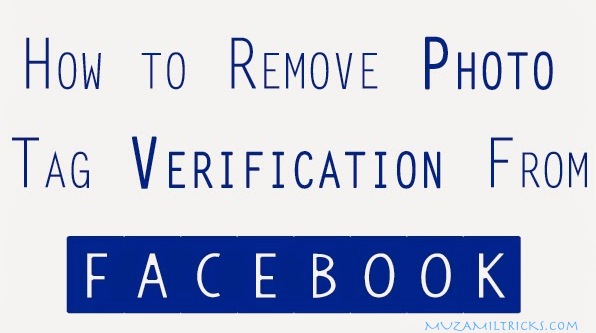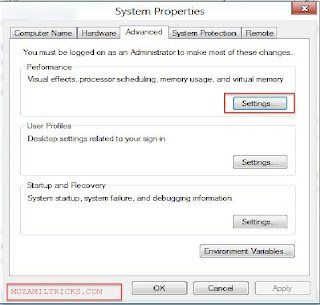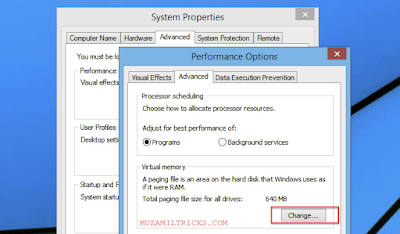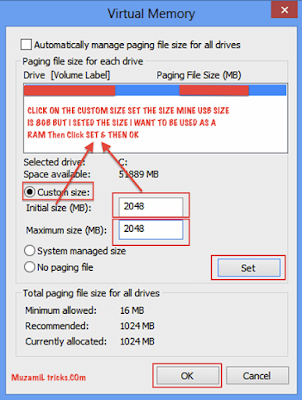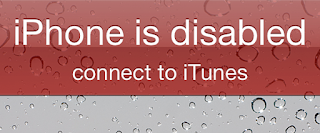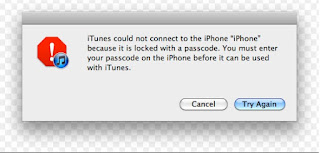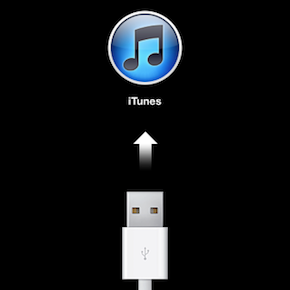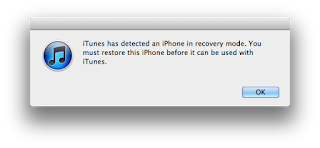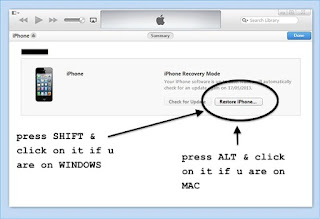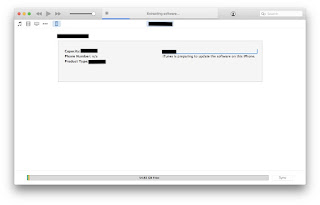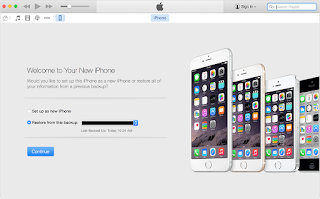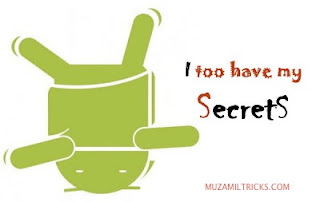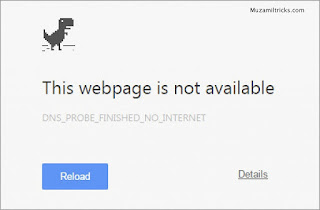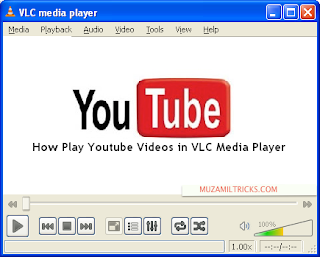Hello Readers My Name is Shanzay Khan & Today I am Going To show You How To Install Android 6.0 MARSHMALLOW on Nexus Devices.
 |
| How To Install Android 6.0 MARSHMALLOW on Nexus Devices. |
Lets Starts;
- First of All Download The Required Tools & Firmware for Installation.
- Download The Firmware for your Nexus From the Link Below;
- https://developers.google.com/android/nexus/images?hl=en
- Then Download The Google Usb Drivers & Sdk manager+ Fast boot & Adp from the link below;
- http://developer.android.com/sdk/win-usb.html
After that make Sure You Have download the the right file for your Smartphone & The SDK Manager+ADP-Fastboot is Working properly on Windows.If You dont Know How To Use Adp just Google it;-)
Then Lets Start.
- Step 1:
- Unzip the Download firmware on Your Desktop in a New Folder.
- Step 2:
- Connect your Nexus Device To the Computer & Let The Computer Detects The Drivers.
- Then Go To Settings & Erase All The Data On Your Device.
- Step 3:
- In this Step we will Flash Android MarshMallow on your Nexus Device
- Go To The Folder Where You have Extracted The Firmware & type In Search bar of Folder CMD it will find the all Related files To Cmd It Will Show following Files ( Run flash-all.bat),(flash-all.sh)
- Open The File which Supports Your System
- For Windows: Run flash-all.batFor Mac: Run flash-all.sh (in Macbook Open It Using Terminal)
- After That Run It .
- After Its Finished It will Reboot Your Device.
Step 4:
- Then Open Adp & Enter the Foolowing Commands
- adb reboot bootloader
- Then,
- fastboot oem lock
- Done Enjoy The Latest MarshMallow.
- Keep visiting Muzamiltricks.Com