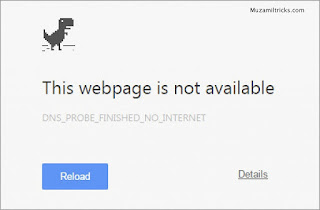 |
| How to fix DNS BAD CONFIG ERROR |
Fix “DNS_PROBE_FINISHED_BAD_CONFIG” in 3 ways:
You can Come across DNS_PROBE ERROR error in Google Chrome, Firefox or any other Browser. The error Stops you from accessing Web Pages like Facebook, Gmail or Google.com itself. This Error in your Browser Points out that DNS lookup Failed while loading the webpage for you.
Today we will Fix These Errors In # Simple Steps
Note: ONLY FOR WINDOWS USERS
METHOD NO 1:By Renewing Your Ip Adress Using Command Prompt:
In this Method, you will be releasing your ip address and then renewing it again. If the Problem is with your IP address then this method should work for you. Just Follow the Below Simple Steps.
Step 1: Open Command Prompt(cmd) By Pressing Combination of Windows key + R to open run. Now type in “cmd” and Hit Enter.
Alternatively, you can Press Windows Key + X , then Click on Command Prompt (Admin).
Step 2: Now that your Command Prompt is ready, Type in ipconfig /release then hit enter.
Step 3: Now again type in ipconfig /renew and hit enter. This will Renew your IP address.
Step 4: Close the Command Prompt and open your Favorite Browser to Check if the Problem is solved
This Is The Most Popula & Common Fix This Should Fix Your Error if Not Try 2nd Method
Method 2: Flushing DNS:
In This Method We will Be Flushing DNS to Solve Error Code: DNS_PROBE_FINISHED_BAD_CONFIG. This will Most Probably Solve the issue if the Problem is in your DNS Cache. Follow below Steps.
 |
| How to fix DNS BAD CONFIG ERROR |
• First of all Open Command prompt.
• No type in “ipconfig /flushdns” without Quotes and hit Enter.
• You can see your dns is succuessfully Flushed.
• Open your Browser and see if the issue is still there or you have now fixed it.
Alternatively instead of ipconfig /flushdns you can also type “netsh winsock reset catalog” and see if that works. Move on to the Next and Final Method if this doesn’t help.
Method 3:Correcting Pc DNS Settings.
If both of the above method didn’t helped you to fix DNS_PROBE_FINISHED_BAD_CONFIG error then Use this method. It Requires you to do minor Tweaking in your DNS Settings But In most cases this fixes the issue if done correctly. Follow the below Explained Steps.
1. Right Click on Network icon in taskbar then click on Open Network and Sharing Center.
2. Now from the Left pane, find and Click Change Adapter Settings. This will Open up Network Connections.
3. You will be presented with a new window with all Network Connections, Right Click on Active Connection and select Properties.
4. Now look for Internet Protocol Version 4 (TCP/IPv4), Double Click on it to open its Properties.
5. In the Properties Window, Click on Use the Following DNS Server Addresses and Type in 8.8.8.8 in Preferred DNS Server and 8.8.4.4 in Alternate DNS Server Just like shown in Below Picture. Then Click on OK.
 |
| How to fix DNS BAD CONFIG ERROR |
Now Open your Browser and you will see that you have successfully Fixed Error Code DNS_PROBE_FINISHED_BAD_CONFIG now.
Done Enjoy Keep Visiting Muzamiltricks,com


0 comments:
Post a Comment