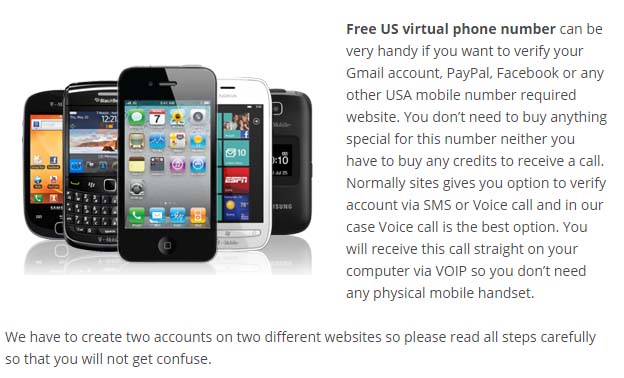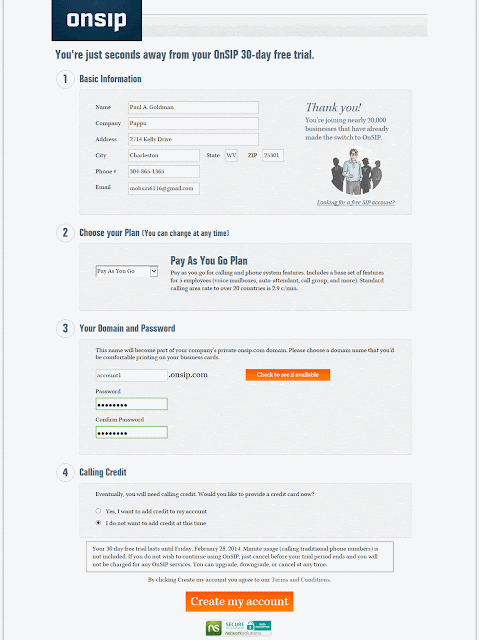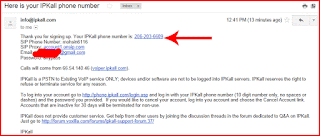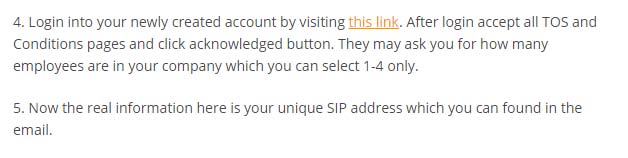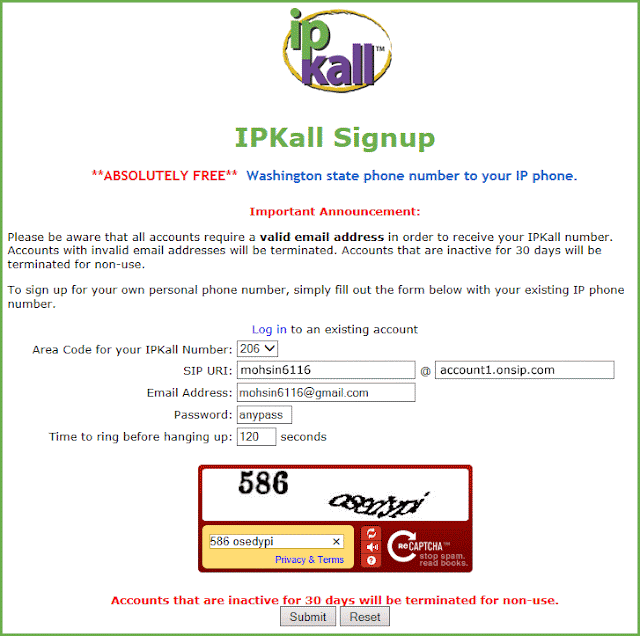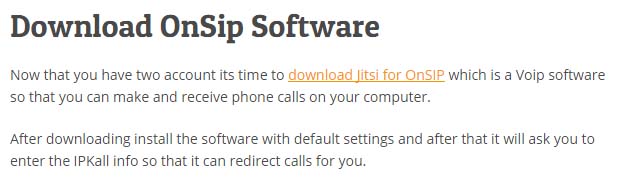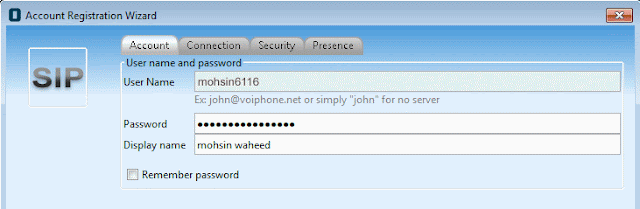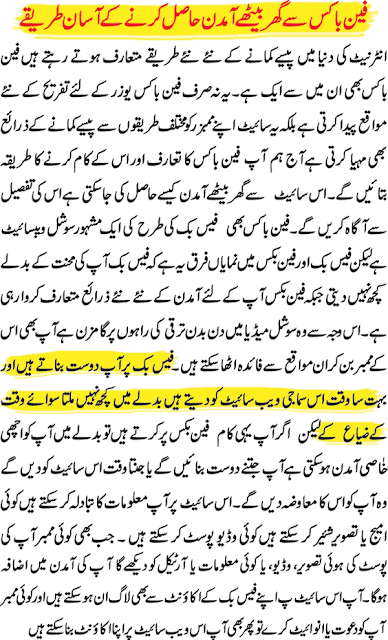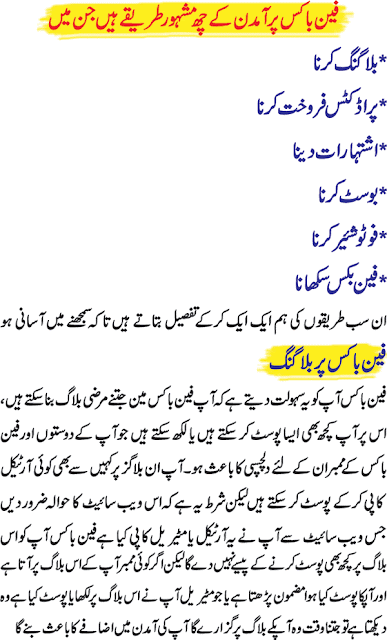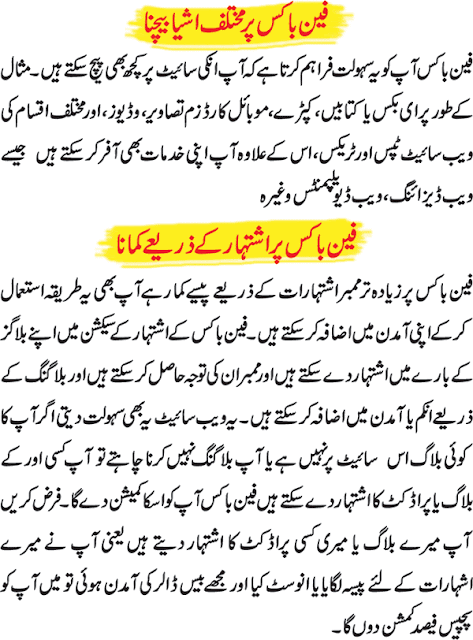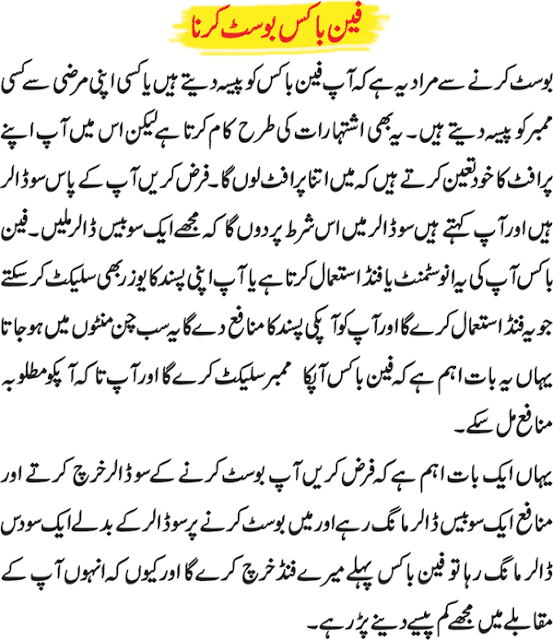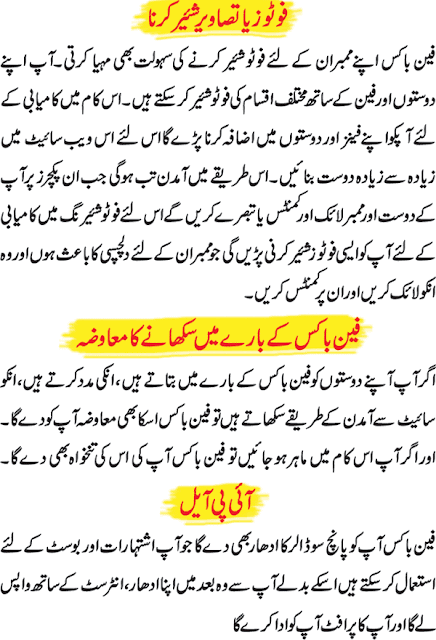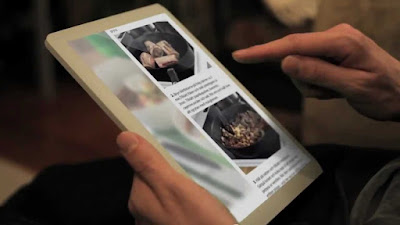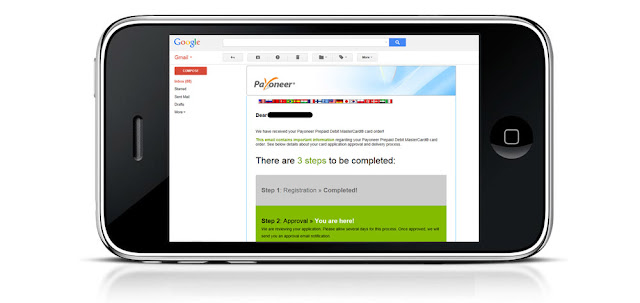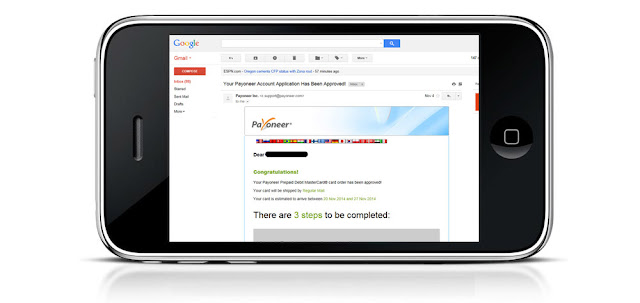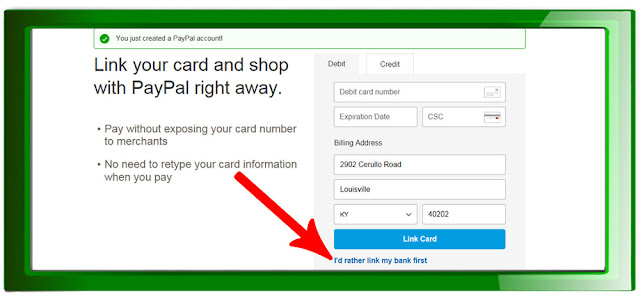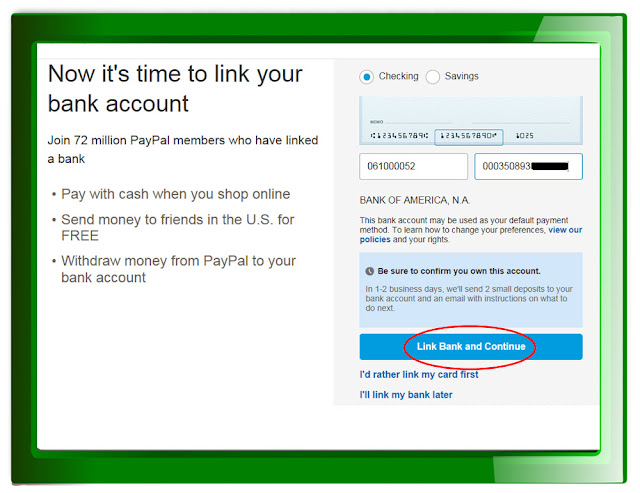How unblock All Blocked Website In Pakistan.

Hello Readers my name is Usman shahid. Now Today I,m telling You Some workable And mostly use-able internet tricks which is mostly used by peoples which is in Pakistan because many of websites are blocked in Pakistan but some people want to learn from video and want to unblock youtube for learning so for these people today i'm sharing a tricks to unblock all websites in Pakistan Using you android mobiles smartphone and computers. There is some methods to unblock blocked website which i explain one by one.Now from this you can easily setup these setting and start browsing all websites which are blocked in Pakistan ..
Unblock all website using Computer:-
There is some different method to unblock all website given below.
1 :- Making (Virtual private Network)VPN Using Internet Connection .
2 :- Using and changing Internet connection Proxy Setting using browser to Unblock all site .
3 :- Changing In DNS Proxy Using IP OR TCP (internet protocol and Transport protocol)
4 :- Using Extension In chrome Browser.
1 :- Creating VPN USING INTERNET CONNECTION :-
► This Vpn are mostly used by many of users because its easy and worked for lifetime but only you required the username and password for this in the next step i,m telling you how to Create Vpn using internet connection.
► Open the Network Connection From Control panel Now you see LAN Connection in open window on the right side of window there is some option from these select the option of "Create A new Connection" and Open it .
► A new window will appear on this click on the next button.
Then Select the Option of "Connect to the network at my home Place" and then click Next button
► Here you see two option one is "Dial up" Connection and Other is "Virtual private network connection" and then click on next button.
►Next they will asked you For a "Company NAME" Write "free" in company name box and then click on next.
For vpn of UK :-► Now they will asked to you for a host name and IP address which i write given below in the form of Image.
► And then click on next and then finish them.Now its done open your New VPN connection.
► They will asked to you for user name and Password which is also given below in the form of images.
For Vpn OF Canada:-
► Now they will asked to you for a host name and IP address which i write given below in the form of Image
► And then click on next and then finish them.Now its done open your New VPN connection.
► They will asked to you for user name and Password which is also given below in the form of images.
2 :-Unblock All Website Using Proxy setting (Using and changing Internet connection Proxy Setting using browser to Unblock all site ) :-
There is different method of proxy setting of every browser so i tell you how to configure of common Browser.
Configure Proxy Setting Using chrome browser :-
► First of all you Need to Open you Chrome internet Browser,
► Then GO to "Tool" and select the Option of "Internet option".
► Then Click or select the "Connection tab" And then click on the LAN setting.
► Enable you browser "proxy server" which is at the bottom of the page .
► Now you will see two blank boxes One is FOR "address" and other is for "port"
► Now the next work is that you need to enter the address and port which you don't know.
► Just open your browser New Tab and search "fresh proxy list of USA(any country) as you want and open one of the proxy server website as you want.
► Here you see the address and port of the servers in the list they also give the strength of address.
► Now you just Copy the address and Paste it into address Box and Port number in the Port tab .
► Now click on OK button and Close your browser and then re-open it Search any website which is blocked like youtube and other if it works then enjoy
► Other wise Change and select another address and port number from proxy list and try it.
Configure Proxy setting Using Mozilla Firefox :-
► In Mozilla fire box browser First of all click the firebox button which is held on the left side at top.
► And then click on the option.
► The option window dialog box will appeared and here you see many option You click on the "Advanced"
► In Advanced tab you also see many option .
► Click on the "Network" Tab. and click on the "SETTING".
► Now the connection setting dialog box will appeared here is you see many option such as.
NO proxy.
Auto detect proxy setting for the network.
Use system proxy setting.
Manual proxy configuration.
Automatic Proxy Configuration URL.
Manual proxy configuration using chrome browser :-
► You need to Enable The "manual Proxy configuration "
► Now you see two blank boxes in the top which is named as "HTTP proxy" And "Port" .
► Now you need The HTTP proxy and port.
► For this you need to open the new tab and search this "Fresh proxy Server of USA(any country)".
► Open any one of website which is search by Google and Now you see some lists which have addresses and port number .
► Now copy any one of Proxy Address from the list and copied it in the blank box of HTTP PROXY and Port number in the PORT BOX.
► And then click on OK .
► Close and reopen you Browser and Start browsing with these proxy.
Automatic Proxy Configuration URL IN Mozilla Firefox Browser:-
► In Mozilla fire box browser First of all click the firebox button which is held on the left side at top.
► And then click on the option.
► The option window dialog box will appeared and here you see many option You click on the "Advanced"
► In Advanced tab you also see many option .
► Click on the "Network" Tab. and click on the "SETTING".
► Now the connection setting dialog box will appeared here is you see many .
► You need to enable the "automatic proxy configuration URL".
► Now you need a URL which i Given in given picture at below.
Configure Proxy Setting of auto scripts using any Browser :-
► Open you internet browser which you used then goto setting and select the option of internet setting here is you seen many option about internet you click on the connection and then open The LAN Setting.
► Here you see some option you need to "disable the automatically detect setting" and Enable the "Use automatic configuration scripts" .
► Here is you only see the box of address and here you need to write an website which is write in given pictures at below
► And then click OK , if you want to input specify address and port use the setting which is discuss at above.
4:- Changing In DNS Proxy Using IP OR TCP (internet protocol and Transport protocol) :-
DNS proxy is also used to unblock all website its work look like VPN but its change in DNS proxy The location of user are not change but he open all blocked website or on the other hand By Creating VPN the location of user are also changed.
How to setup or Change DNS proxy :-
► First of all you need to open a Control panel .
► Then click on the network and internet connection.
► Here you see some or one local area connection in LAN or high speed internet option.
► Now Right-click on the local area connection and Click on the properties option.
► Here you see some option are also given in Picture given below
► Click on the internet protocol(IP/TCP) and then click on the properties given below in tab .
► And Enable the "Use the Following DNS server setting"
► Now you see two blank box of preferred DNS server and Alternate DNS server. You want to put the DNS server number which i given below in form of image.
click on OK button and then open any blocked website i hope its open and work better and you will enjoy it
5:- Using Extension In chrome Browser :-
Now the last one option to open blocked website is that you install the chrome extension which is named as " Zen-mate vpn" you just install it and open all blocked websites as you want . Internet also contain many more extension for all browser and also contain some software but these are not free .
6:- Connect Vpn Using Android Smart Phone :-
If you want to set a VPN in your Smarts phone you its very easy if you want to setup a VPN in Chrome Browser on you smart phone so simply write the procedure given above is that how set up vpn in chrome browser in window which is same for smarts phone . other wise you also install the software from your smartphone play store
there is many software in Play store but i recommended the HOLA VPN which is very easy to use and free of cost .in this Vpn you can connect with any country as you want only just selecting the option of that country and start browsing.....
So i hope you understand about this and like this post share it with others.....