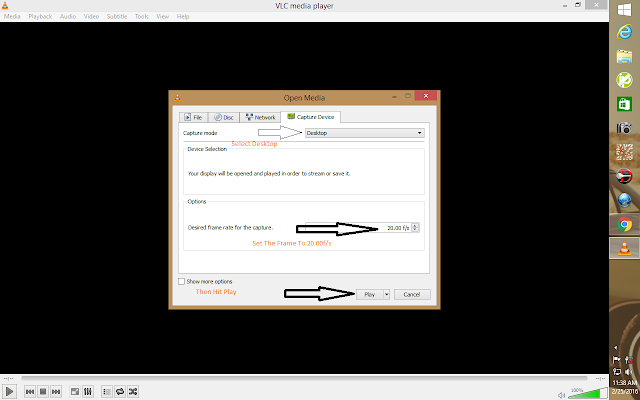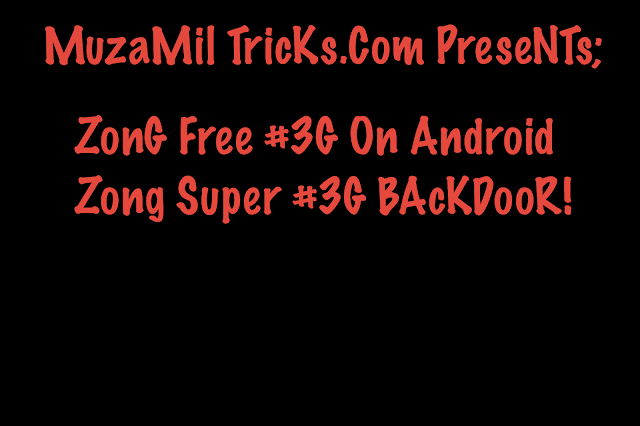 |
| Zong Super #3G Free For Androids |
Lets Start;
There is the Simple Method Just Type SOCIAL & Send it to The 6464
From there you will Receive the Setting With the Help of Those setting you will be able to use Zong Free 3G
Or You Can Set it up From These Settings
- First of All Download The Psiphon 82 From the link Below Install It But Do not Open It After Installation Click Done.
- Link to Download;https://mega.nz/#!KQFijZ4C!UN9D1ONFIzYjFA-X-emTv8xrxQpGl87rVn33VEQX440
- Then go To Setting & In Setting Click Others In Other Click Mobile Network
- In Mobile Network Select Zong & Select Restore To Default
- After Restore Click On new & Set Apn Name Zong Free & Type in Apn ZongWap Click save.
Follow The Screen-shot
 |
| How to Use Zong Free 3G on Android |
Now Open Psiphon 82 Don't Type Any Thing Scroll Down & save (Screen-Shots)
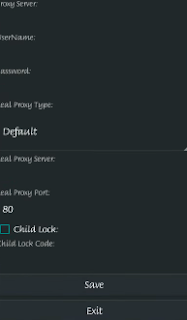 |
| How to Use Zong Free 3G on Android |
After That it will ask you To Tunnel Click Tunnel Whole Device (Screen Shot)
 |
| How to Use Zong Free 3G on Android |
The Go To Option & Scroll Down to Proxy Settings & click Connect Through HTTP proxy Select It & Click Use The Following Address to connect;
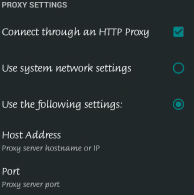 |
| How to Use Zong Free 3G on Android |
In The Port Type 80 Click Save
 |
| How to Use Zong Free 3G on Android |
Return to the Home & click Start Wi8 For it To Connect
 |
| How to Use Zong Free 3G on Android |
Done Now You can Use Free 3G
Keep Visiting MuzamilTricks.Com For More Tricks