 |
| How to Record Desktop Using VLC Media Player |
Lets Start;
- First of all Open the VLC
- Then go to the Media & select the Capture Device Option
- Then Select Capture Mode & Select Capture Desktop
- Select the Frame To 20.00 f/s
- Follow The Screen-shot
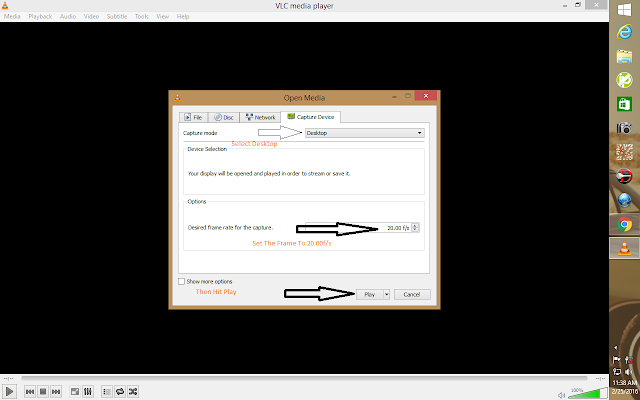 |
| How to Record Desktop Using VLC Media Player |
- Use the Upside Down Next To Play Button Button To Convert Your Recording Format
- In Convert Window Make sure To Set Profile To Video-H.264+(mp3.mp4)
- Then Click Browse & Navigate To The Folder You Want To save The Video
Done Enjoy & Keep Visiting MuzamilTricks.Com


0 comments:
Post a Comment