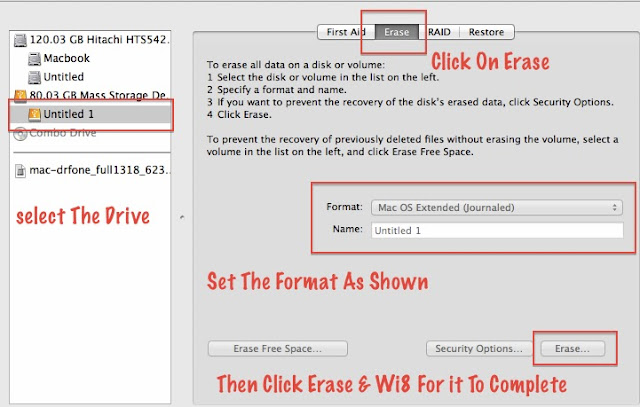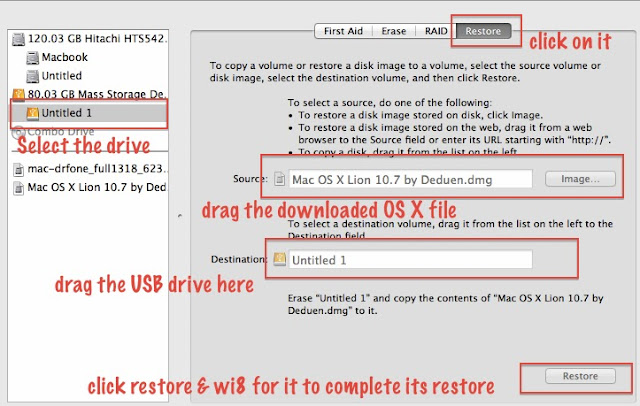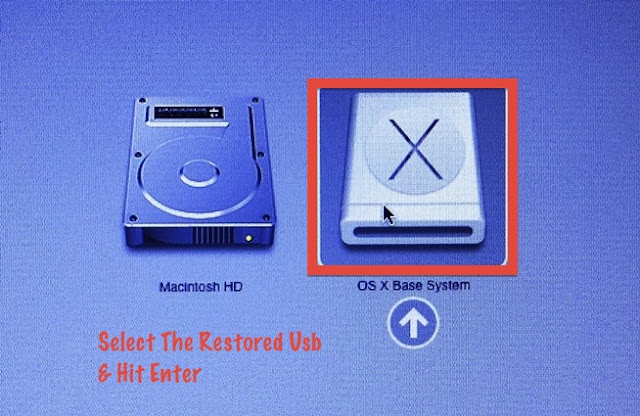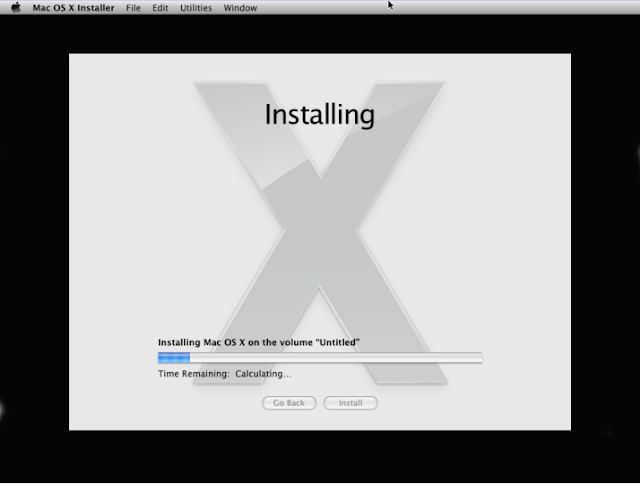Hello Readers my name is Shanzay khan & Today I Am Going To Show You How TO JailBreak Iphone 4,4s 5 5s,(Ios 7,)
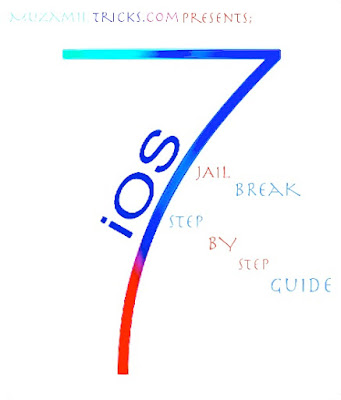 |
| How TO JailBreak Iphone 4,4s 5 5s,(Ios 7,) |
So Lets Start ;
What is Jailbreak You Can Google It For More Brief in Simple Words JailBreak Mean Getting the Root Of Your IDevice Like Wo Do In Android By Rooting It.
By Jailbreaking Your IDevice You Can Install Additional Apps Useful Extension & Download Anything That's The Apple App Store Does Not Allow Or Provide For Your Idevice
JailBreaking is the Process of Removing the Restrictions Of Apple From Your Idevice
- So Now You Know About Jailbreaking then Lets Start The Work;-)
- First of the the things you will need to jailbreak your iphone is
- A Computer Doesn't Matter its Window's Or Mac
- A Usb Or Lightning Cable To connect your iphone to PC
- A Software Called Pangu Offical Ios 7 Jailbreaker Installed On Your Computer
- Link TO Download Pangu For WINDOWS:
https://mega.nz/#!7N9wEIqT!G6MFGHk9hGEDpsCQfJlr6uRlJxXxmBFJsfpgtjWjsf0
- Link TO Download Pangu For WINDOWS:
https://mega.nz/#!iZsWwSab!wHL63_4W3jqSHd0A9E63FjQ5DFiKv9yIczJFwFTzckw - Itunes Installed on your PC
First of all connect your iphone with the PC & wi8 for the itunes to open & detect the Iphone
Once iphone is detected Close the Itunes & Also from the task manager.
- Then Open The Pangu & Wi8 For It Until You Came To This Window On Pangu
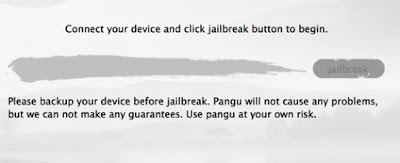 |
| How TO JailBreak Iphone 4,4s 5 5s,(Ios 7,) |
- Connect your iphone to your computer & Click Jailbreak
 |
| How TO JailBreak Iphone 4,4s 5 5s,(Ios 7,) |
- Then You Will See a POP Up On Your iphone screen asking you To
- Set Your Device to 2 JUNE 2014
 |
| How TO JailBreak Iphone 4,4s 5 5s,(Ios 7,) |
- If You Adjusted Your Iphone Date Correctly You Will be Promoted To This Screen on pangu
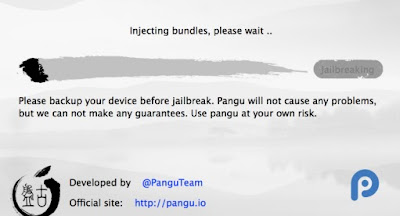 |
| How TO JailBreak Iphone 4,4s 5 5s,(Ios 7,) |
- As Soon The Injecting Process Starts Iphone Will Pop up with this Screen Click On Continue
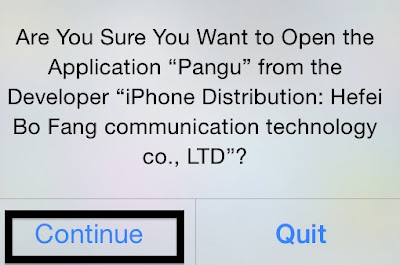 |
| How TO JailBreak Iphone 4,4s 5 5s,(Ios 7,) |
- Then The Jailbreaking Process Will Start Wi8 Fro it To Complete
 |
| How TO JailBreak Iphone 4,4s 5 5s,(Ios 7,) |
- As Soon The Process Completes It Will Reboot Your Iphone During Reboot Do not Disconnect your iphone From PC
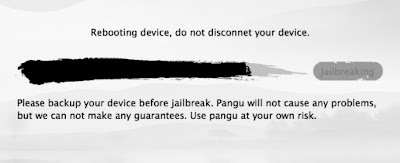 |
| How TO JailBreak Iphone 4,4s 5 5s,(Ios 7,) |
As The Reboot Complete Pangu Will Detect your device & will show you a MSG Done Now You Can unplug Your Device From PC
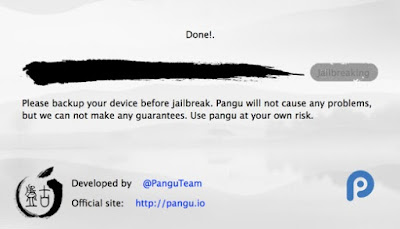 |
| How TO JailBreak Iphone 4,4s 5 5s,(Ios 7,) |
Done Enjoy & Keep Visiting MuzamilTRicKs.CoM