Hello Readers my name is Shanzay Khan & Today i am Going you to show How to Increase Your Pc Ram Using External Usb Disk.
Lets Start:
- First of All before Performing this step Be sure your usb is Formatted.
- Then Connect your Usb to your pc & go to System Properties You can Go to Your System Properties by Left Clicking On your PC Icon
- Go to System Properties & Click on the Advance System
 |
| How to Increase Your Pc Ram Using External Usb Disk. |
- After clicking on the advance System setting Click On the Settings
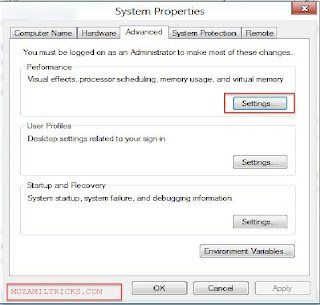 |
| How to Increase Your Pc Ram Using External Usb Disk. |
- After click settings you will see Performance Option
- In Performance Option Click Advance And In Virtual Memory Click Change
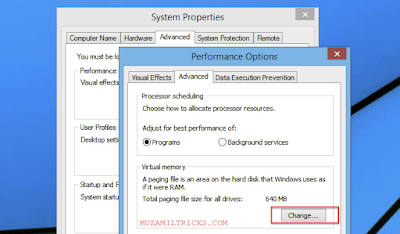 |
| How to Increase Your Pc Ram Using External Usb Disk. |
- After that you will see Virtual Memory with The list of Your Ram-s & Your connected Usb Drive
- Click on your Usb Drive Next set The Size You want To Be used As Ram
- Then Set & then Click ok Make Sure To click Set First & Then Ok
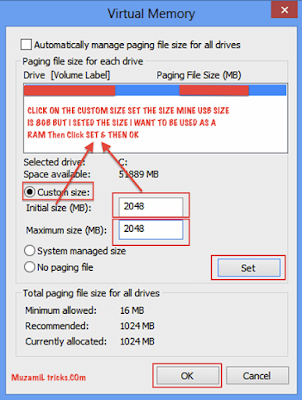 |
| How to Increase Your Pc Ram Using External Usb Disk. |
Enjoy & Keep Visiting MUZAMILTRICKS.COM


0 comments:
Post a Comment