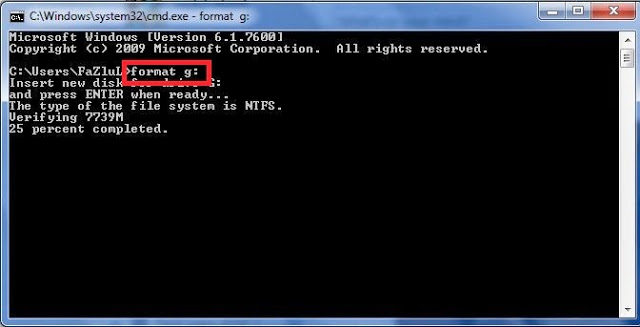Hello Readers I'm Back with Another Awesome Tricks For You.Today I'm Going To Show You How To Remove Virus From Your PC Without Any Anti-Virus With One Click
So Lets Start;
So Lets Start;
 |
| How To Remove Virus From Your PC Without Any Anti-Virus With One Click |
- First of All Open COMMAND PROMPT By Pressing WIN+R & Type CMD Then Hit Enter
- After That Select The Drive From Where You Want To Delete virus For Example You Want To Delete Virus From Drive F,Then Select Drive F By Typing
- “attrib -r -s -h *.* /s /f” Without Any Quotation Marks/Commas & Hit Enter
- Then Press Dir/a <Dir;Upward Direction Button>
- After Then When The Process Is Complete Delete All The Unnecessary File Which Doesn't Belong To You Like Inf,Exe,Dll By Using DOS DEL COMMAND
- Done Now You Can Check Into That Drive that the Virus Has Been Removed If Not Then Tell Me Or Ask Anything About This Post By Comments
Follow Me ON Social Media;
Shanzay Khan
- Hope You Like This Post Then Feel Free To Share It Social Media From The Links Given Below;