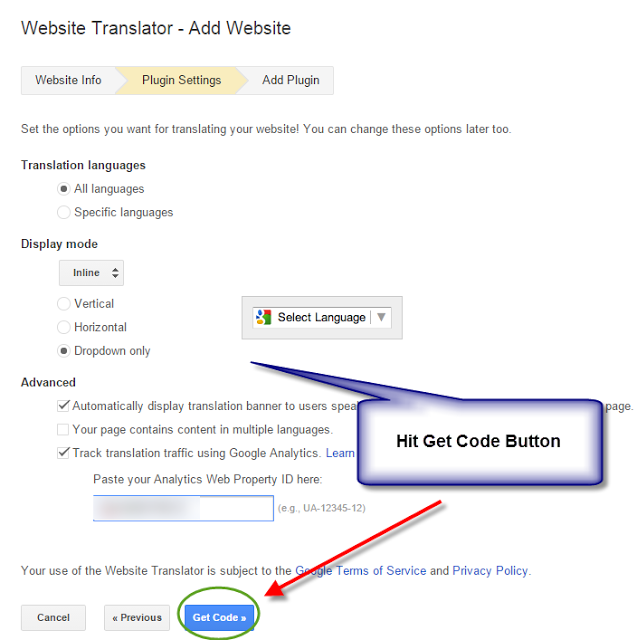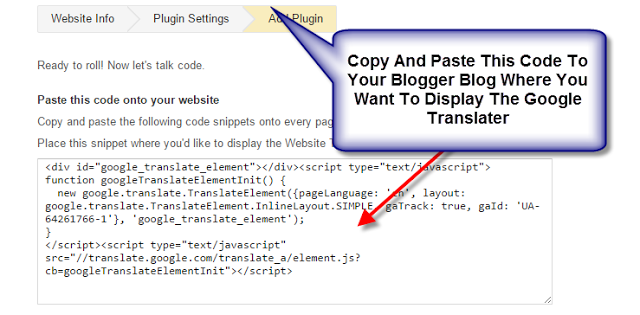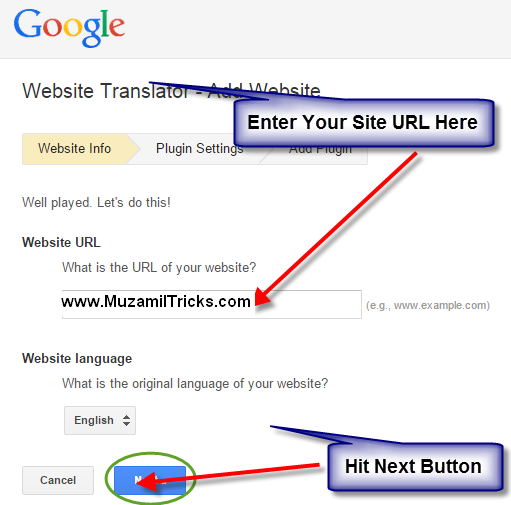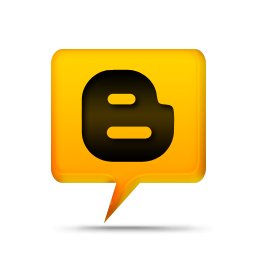Create Website And Blogs Using Blogger
Hello reader My name is USMAN SHAHID and today i,m going to
tell you how you make your website or blogs on internet and how you customize
these things . there is many website of hosting and for blogs some are free and
some are only available on cost. you also try these website but now today I’m
telling you that how you start blogging and using website from blogger .Blogger
is the thing or website in which you make a blogs and also use you website and
customize them . other free hosting website are not easy to use and also have
very high cost so in my opinion blogger
is the best for the new users. From this you customize your website templates, appearance,
layouts, edit HTML, fonts, posts, and many other things .Now I’m telling you
how you customize or make your free blog and website.
Create blogs using blogger:-
To make a blog first of all you need an Gmail account .when its done go
to the Google apps and then select the
option of blogger a new page will opened in which you have a option of
"new blog" or your blogs.
Click on the new blogs a new window pop up and asked you
for "title" or
"address" give the title as you want of your website and then give a
address which is called URL of your blog if its available then you get this
other wise you try another address and then select the theme of you own choice
and then click on the create blog option now you will see the option like this
click on the option shown in above figure and click on the
overview now you see your admin place in which there is many option of such as
new post
posts
pages
comment
Google+
stats
earning
campaigns
layout
templates
setting.
New post:-
in
this tab you write your post and publish it also have a option to save your
post into drafts and set your posts. you also add picture and videos from using
new post and publish these on you blogs.
Posts , pages and comments:-
When you publish or save you post all
of the post are saved in posts tab and from this you edit these post and share
it with others and also delete them .in post tab you also see the rating of
your post .and in comment tab you set your posts comments and allow them to show others or not and also
have many options such as emotions with comments ,comments verification and many
other option.
Google plus(+) and stats :-
The blogger also have option of Google plus because you know Google plus
is the service of Google and Gmail and work look like facebook and other social
media . From this you able to share your post on Google + and Google + comment
on your website or blog posts if you want .Stats option is very useful option
of blogger in this you able to see the rating of your blog viewers and visitors
of your blog and websites you also see you page view of days month and weeks.
Stat also have option to tell you from which country you have a lot of users
and which of your post become on Google and mostly seen by many peoples.
Earning and Campaigns:-
The users of websites and blogger also have opportunity to earn money
from his own website the blogger have the opportunity of ad sense which have some condition which is following.
If you use a blog you must complete 6 month and having 50 posts and you blog
also have a good rank on Google other wise you won't able to get this .For the
user who maintain their websites they have opportunity if they have 50 + post
and have good rank on Google they were able to get adsense from Google .
Campaigns is also the term of blogger in
this tab they tell you that how you increase you blog or website audience and
attract other users toward your website and blogs they also tell you about ad
word which is most popular on Google and mostly search by other users all
around the worlds.
Layout and Templates:-
In these option the users have
ability to set his blogs view and add thing as he wants in layout there is some
option such as posts, sidebar, adssections, footer , header ,navigation bars
etc using layout you set or add on your webpage
.The templates option contain only two option which is that of change you blogs
theme and edit in the HTML of you webpage .
You also edit on you web page from edit html and also do changes from
this as you want.
Setting :-
In this tab you have some option which is
that,
Basic.
Post and Comments.
Mobile and Emails.
Languages and Formatting.
Search preference .
others.
In basic option you have the option to change the title of
your page or add description about your website you also add a third party Url
from basic setting and also make other authors and admits of your websites and
blogs. Similary post and comments have the option about post setting and
comment which is also described above in the tab of comment. Similary from email option you set emails and also add
other mails in this tab .from languages
tab you select your languages and the other option contain import export
or delete your websites option .Now I hope you like it and understand this
share our post and website with your friends and on social media like our post
an page:-
www.muzamiltricks.com