Hello Readers My Name Is Shanzay Khan N Today I'm Back With Another Awesome Tricks For You
Today I'm Going To Show You How To Create An Invisible Folder Or Make Any Existing Folder Invisible Without Using Any Software.
Isn't Cool That You Vanish Your Folder Without using Any Software.This Trick is Very Useful For Those Who Want To Keep Their Data Secure & Away From Other Persons.
Done You Have Created An Invisible Folder Successfully
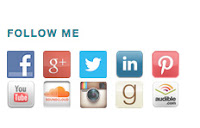
Today I'm Going To Show You How To Create An Invisible Folder Or Make Any Existing Folder Invisible Without Using Any Software.
 Just Follow The Simple Steps & Hide Your Folder.
Just Follow The Simple Steps & Hide Your Folder.
- First of All Create a New Folder Or Select The Existing Folder
- Now Rename That Folder & Delete The Folder Name
- Now You Will Have A Unnamed Folder Hold Down The ALT Key On The Keyboard & Type 0160 Or 255
- Now Open The Properties Of That Nameless Folder By Right Click & Then Click Change Icon From Properties
- Then Select The Blank Icon For That Folder & Hit Enter Or OK
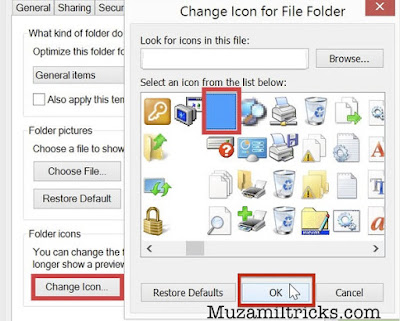 |
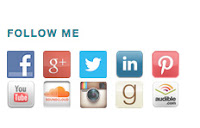
Shanzay Khan
- Need Any Help Relating To This Post? Ask Me Anything By Commenting Below
- Hope You Liked The Post Then Feel Free to Share It On Social Media From The Given Links Below;











