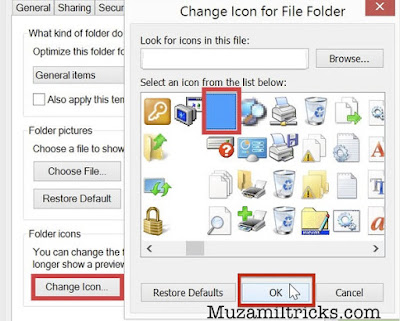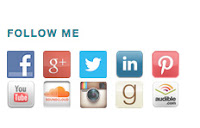Create Your Own Keyboard Shortcuts
Hello Readers my name is Muzamil Hussain.Today I’m Going To Share With You An Amazing Trick With This Trick You Can Create Your Own Keyboard Shortcuts.This Is Not A Difficult Trick It Is Very Easy Your All Need Is Just Follow These Simple Steps.
1) First Of All Create An Actual Desktop Shortcut In Your Computer
2) Go To Application Whose Keyboard Shortcuts You Want To Create
3) Right Click On The Application And Select Create Shortcut From The Context Menu. Make Sure The Shortcuts Sites On Your Desktop
 |
| How To Create Own Keyboard Shortcuts |
4) Now Go To Desktop And Right Click On The Shortcut You Created And Select Properties.You Should See A Line That Says “Shortcut Key<none>”Click That Line And Then Click Any Letter From Your Keyboard
For Example:
F.A Shortcut Will Be Created In This Example (Ctrl)+(Alt)+(F)
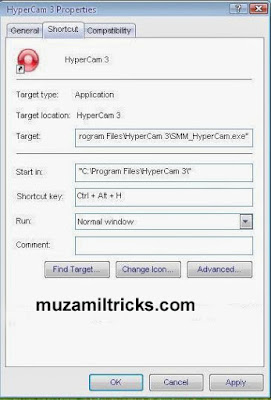 |
| How To Create Own Keyboard Shortcuts |
There You Go Now You Have Your Own Personal Keyboard Shortcut.